Memento Database allows you to synchronize libraries with Google Calendar. This feature is especially useful for libraries that track events, appointments, meetings, tasks, or any time-based information. When you link a library to Google Calendar, entries automatically become calendar events that you can view and manage in your calendar app.
Requirements
To link a library to Google Calendar, your library must contain at least one field of the following types:
- Date
- Date/Time
These fields will be used to define when events occur in your calendar.
How to Link a Library to Google Calendar
- Open the library you want to sync
- Tap the burger menu at the top-right corner
- Choose Import & Export
- Select Link to Google Calendar
A configuration dialog will appear with several sync options.
Sync Configuration Options
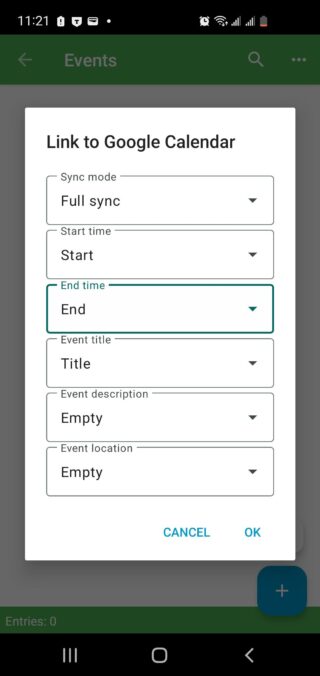
Sync mode
Choose how data should be synchronized between Memento Database and Google Calendar:
- Full sync — changes in both Memento Database and Google Calendar are synchronized in both directions
- Export only — only changes made in Memento Database are sent to Google Calendar
- Import only — only changes made in Google Calendar are imported to Memento Database
Start time
Select a Date or Date/Time field that will determine when the calendar event begins.
- If you choose a Date field, events will be created as all-day events without a specific time
- If you choose a Date/Time field, events will have a specific start time
End time
Select a field that defines when the calendar event ends. This field is optional.
- If left empty, event duration defaults to 1 hour (or 1 day for all-day events)
- You can use the following field types for End time:
- Date/Time — specifies the exact end time of the event
- Integer, Real number, Calculation, or JavaScript — specifies event duration in minutes or hours (units are configured in the field settings)
- Duration — specifies event duration directly
Event title
Select any field type to be used as the event title in Google Calendar.
Event description
Select any field type to provide additional details about the event. This content will appear in the event description in Google Calendar.
Event location
Select any field type to specify where the event takes place. This will be shown as the event location in Google Calendar.
Completing the Sync
After you tap OK, the following will happen:
- A new calendar will be created in your Google Calendar with the same name as your library
- All entries with a non-empty Start time field will be synchronized to this calendar
- Events will appear in Google Calendar immediately
Running Manual Syncs
Synchronization does not happen automatically. To sync your data:
- Open the library
- Tap the G button at the bottom-left corner of the screen
This will trigger a sync between your library and Google Calendar.
Note: If your library is already linked to Google Sheets, the same G button will sync with both Google Sheets and Google Calendar.
Unlinking from Google Calendar
If you no longer want to sync your library with Google Calendar:
- Open the library
- Tap the burger menu at the top-right corner
- Choose Import & Export
- Select Google Calendar
- Tap Unlink from Google Calendar
The link will be removed, but your data in both Memento Database and Google Calendar will remain unchanged. The calendar created in Google Calendar will not be automatically deleted.
Tips for Using Google Calendar Sync
- Use Date/Time fields instead of Date fields if you need to schedule events at specific times
- Make sure the Start time field is filled for all entries you want to appear in Google Calendar
- If events have variable durations, use a numeric or calculation field for End time to specify duration in minutes or hours
- You can sync multiple libraries to Google Calendar — each will create a separate calendar
- Changes made in Google Calendar (when using Full sync mode) will be reflected in your Memento Database library after the next manual sync
- If you want to include multiple field values in the event description, create an additional Calculation or JavaScript field (which can be hidden) that combines the values into a single description text. Note that if you use a calculated field for description, changes made to the description in Google Calendar will not sync back to Memento Database
- You can use a Location field to specify event locations. However, sync for this field currently works only from Memento Database to Google Calendar, not in the reverse direction
