To get access to the entries with the specific parameters, use Filters. Filter allows you to choose the entities of data that meet the predefined requirements. To add a new filter, click ![]() icon from the toolbar (1) and choose New filter… option (2):
icon from the toolbar (1) and choose New filter… option (2):
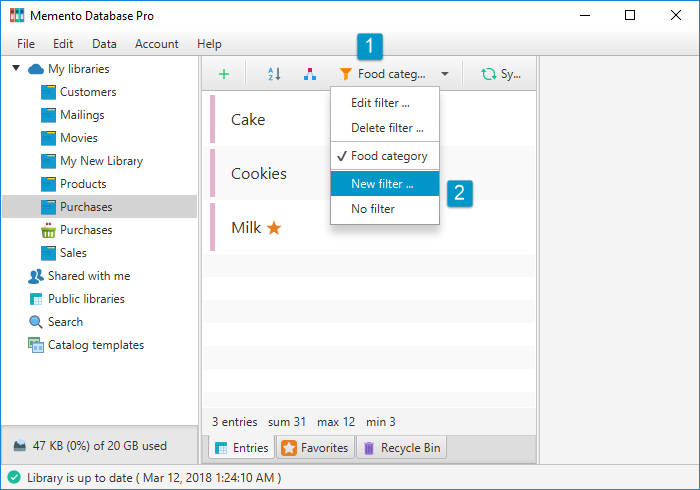
Here, you need to performs the following steps:
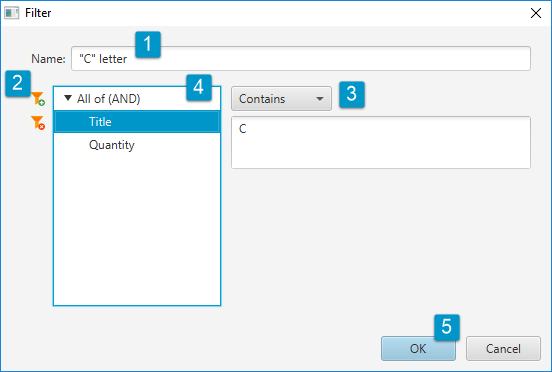
- Enter the Name for the filter so you can easily distinguish it from others
- Use
 and
and  icons to add or remove fields used you will be filtering by
icons to add or remove fields used you will be filtering by - Choose the criteria. It depends on the field type chosen on the previous step. Thus, for strings, you may choose whether the field equals or contains the entered data; numeric fields have “less” and “greater” criterias; for the lists, you need to choose the allowable items, etc.
- If there are more than one field chosen for this filter, you need to define whether all conditions should be met or only one is enough.
- Click OK button to save the filter and get back to filtered data. Cancel will discard the changes.
To switch between filters, click ![]() and tick the needed one. While the filter is selected, you can Edit or Delete it from the same Filter. If you want to switch all filters off, choose No filter option.
and tick the needed one. While the filter is selected, you can Edit or Delete it from the same Filter. If you want to switch all filters off, choose No filter option.
