Web Forms allow you to collect data from people without requiring them to install the Memento Database app. You can create custom forms for adding records to your library directly from any web browser. This feature is especially useful when you need to gather information from clients, team members, or other people who don’t have access to your Memento libraries.
How to Create a Web Form
To create a new web form:
- Open your library
- Go to Menu at the top of the window
- Select Data
- Choose Web Pages
- Click the + button to create a new form
- Enter a name for your form in the Name field
Once created, each form gets a unique Page URL that you can share with others.
By default, new forms have an Unpublished status. To make your form accessible, click the Published dropdown (to the right of the form name) and change the status to Published. Only published forms can be accessed via their URL.
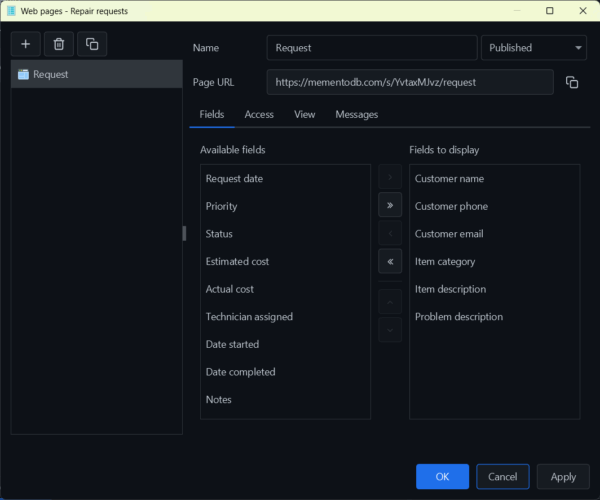
Configuring Form Fields
The Fields tab allows you to control which fields appear on your form and how they are displayed to users.
The configuration screen is divided into two columns:
- Available fields (left column): Shows all fields from your library that can be added to the form
- Fields to display (right column): Shows the fields that will actually appear on the form
To add a field to your form, select it from the Available fields list and click the arrow button to move it to Fields to display. To remove a field from the form, select it in Fields to display and click the arrow button to move it back.
Access Control
The Access tab lets you control who can submit entries through your form. There are four access level options:
- Public. Anyone with the form link can submit data. No authentication required. This is ideal for public surveys, customer feedback forms, or open registration forms.
- Password Only. Users must enter a password before they can access the form. This provides basic protection while still allowing people without Memento accounts to submit data.
- Selected Users. Only specific Memento Database users you choose can access the form. This is useful when you want to limit form access to particular team members or external collaborators who have Memento accounts.
- Library Users. Any user who has been granted access to the library can use the form. This option is convenient when working with teams where everyone already has appropriate library permissions.
Form Messages
The Messages tab allows you to customize the text that users see when interacting with your form.
Description
This message appears at the top of the form and helps users understand what information you’re collecting and why. For example: “Kindly fill in all required fields to submit your request”
Use this field to provide instructions, explain the purpose of the form, or set expectations about response time.
Success Message
This message is displayed after a user successfully submits the form. It should confirm that their submission was received and explain what happens next. For example: “Thank you! Your request has been submitted successfully. We’ll contact you within 24 hours”
A clear success message reassures users that their information was received and helps manage their expectations.
Sharing Your Form
Once your form is configured and published, share the Page URL with the people who need to submit data. The form opens in any web browser, making data collection simple and accessible.
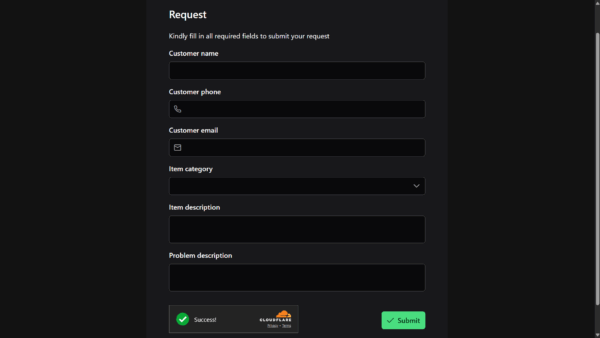
Current Limitations
When working with Web Forms, be aware of these limitations:
- Triggers do not execute: Scripts and triggers configured in your library will not run when entries are added through web forms.
- Pages are not supported: All selected fields appear in a single form regardless of library page structure.
- Validation rules: Only required fields are enforced. Other validation rules are not applied.
- Dependencies: Field dependencies only work if both the parent field and dependent field are included on the form.
Example Use Cases
Customer Service Request Form: Display only customer contact fields (name, phone, email) and problem description. Internal fields like priority, status, and technician assignment remain hidden for staff to complete later.
Event Registration: Collect attendee information for conferences or workshops using a public form link.
Team Status Updates: Create a password-protected form where team members can quickly log daily progress or report issues.
Inventory Intake: Let warehouse staff add new items to your inventory using tablets or phones without installing the full Memento app.
Web Forms bridge the gap between your structured Memento libraries and the people who need to contribute data, making information collection easier for everyone involved.
