User is a person with the registered account in Memento Database network. You can share the Library with the existing user or create a new one if it is allowed by your subscription plan.
To add a new user to your team, go to Memento account window from Cloud Storage and tap Users manager option. The new window will opened. Click ![]() icon and follow the steps below:
icon and follow the steps below:

- Enter the user’s Email
- Type the unique Username
- Enter the password two times or generate the password automatically
- Define whether the user should get his password by email
- Click OK to add a user or Cancel to discard changes
If everything is defined correctly, the new user will appear in the list. Each item in the list has the burger menu that allows you to set User groups to which this user is included and Delete him. Deleted users are available on the corresponded tab. Anytime you change your mind, you can Restore the user back.
Depending on the Licensing plan, you can create 5, 10, 15 or 20 users. If you are going to work with a larger team, please feel free to contact our support team to find a personal solution.
In Memento Database, you can adjust permissions for a separate user. If you work with a team with the same rights, it’s better to group users and adjust permissions to a group without the necessity to duplicate the same info several times. Also, it’s always a good idea to create groups of “Editors”, “Managers” and “Default users”, for example, so each group will have the specific permissions.
To add a new group, go to Memento account window from Cloud Storage and tap Users manager option. The new window will opened. Switch to the User groups tab, tap ![]() icon here and enter the group name:
icon here and enter the group name:
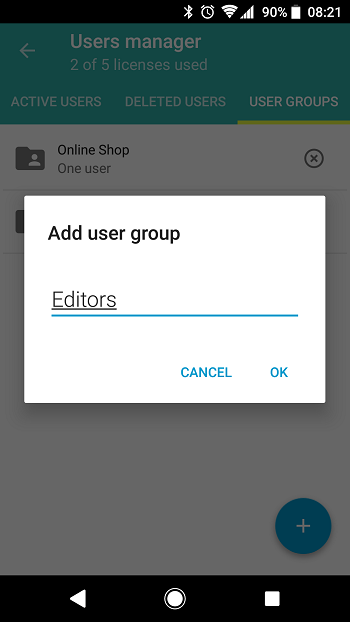
To add new users to this group, go to Users tab and check the needed group for all users you are interested in.
