Widgets in Memento Database are a powerful way to visualize and organize data. Widgets can be placed on your dashboard or directly on a library for easy access. They are customizable and can be resized and repositioned to fit your needs.
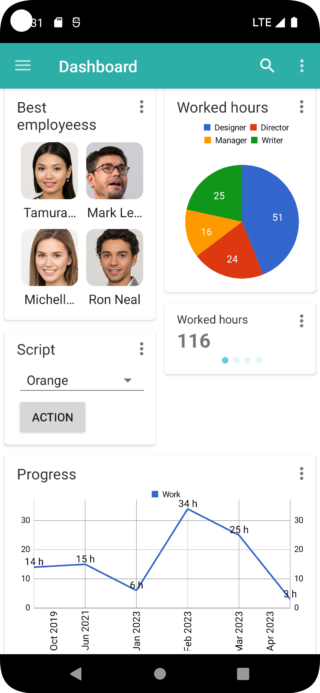
Thanks to the support of scripts, widgets allow you to create additional functionality that you need. With the ability to use JavaScript code to create widgets, users can add custom features and design to their widgets. This opens up a wide range of possibilities for creating highly personalized widgets that meet specific needs.
Memento Database offers four types of widgets: aggregation, chart, list, and script widgets. Aggregation widgets can display summarized data, such as the total sum or average of a field. Chart widgets can be used to visualize data using bar, line, pie, or other chart types. Customizable list widgets allow users to organize data and customize how it is displayed. Script widgets allow users to display information generated by JavaScript written by users or build a simple user interface with the new Memento UI JavaScript library.
If a library is synced with the cloud, widgets created in the library will also be synced.
To add a widget to your dashboard in Memento Database, follow these steps:
- Create a new dashboard or open an existing one in the Memento Database app.
- Tap on the three vertical dots in the upper-right corner of the screen to open the menu.
- Select Add widget from the list of options.
- Select the type of widget you want to add from the list of available options.
- Select the library where the widget will be stored.
- Customize the widget as needed (see question 4 for more information).
- Tap Save to add the widget to your dashboard.
When a widget is added to a dashboard, it is also available in the library for future use.

To add a widget directly to a library in Memento Database, follow these steps:
- Open the library to which you want to add the widget.
- Swipe right to open the widget list.
- Tap on the Add widget button.
- Select the type of widget you want to add from the list of available options.
- Customize the widget as needed (see question 4 for more information).
- Tap Save to add the widget to your library.
