This guide explains how to generate images using AI directly within your Memento Database libraries. You can create images one-by-one using a specific text prompt or set up a template to automatically generate them based on data in your entries.
How to Generate a Single Image
 Follow these steps to create an image in a specific entry.
Follow these steps to create an image in a specific entry.
- Create a new entry or open an existing one in your library. The library must contain an Image field.
- Locate the Image field and click the Generate button (icon with stars ✨).
- A new window will appear. In the Prompt field, type a description of the image you want to create. Be as descriptive as possible.
- In the bottom-right corner, you can select the AI model you wish to use.
- Click Generate and wait for the image to be created.
How to Set Up an AI Generation Template
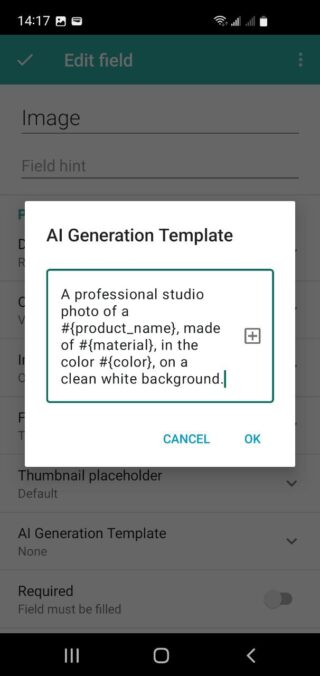
A template allows you to automatically generate images based on the content of other fields in the same entry. This is useful for creating consistent images across a library (e.g., for a product catalog or a contact list).
- Go to the main screen of your library and open the library structure editor (often found in the settings menu).
- Go to the “Fields” tab and select the Image field you want to configure.
- Find the parameter named AI Generation Template.
- In this parameter, enter your prompt template. Use the format #{field_name} to insert values from other fields in your entry.
Example for a Product Library
Imagine you have fields named product_name, color, and material. Your template could be:A professional studio photo of a #{product_name}, made of #{material}, in the color #{color}, on a clean white background.
Now, when you click the Generate button for an entry, this template will be automatically filled with the data from that entry, creating a tailored prompt.

Choosing the Right AI Model
Memento provides several AI models for image generation, each with different strengths. You can select a model each time you generate an image manually.
- Simple Models: These models work very quickly and use fewer AI credits. They are ideal for generating previews, simple icons, or when you need an image instantly.
- FLUX.1 Schnell (Recommended)
- GPT Low
- Advanced Models: These models create high-quality, detailed, and more artistic images. They take longer to generate and require more AI credits. Use these when you need a final, polished image for your record.
- FLUX.1.1.PRO
- DALL·E 3
- GPT High
Ideas and Practical Examples of Use
Here are several ideas on how you can apply the template-based image generation feature in your Memento Database libraries to automate and enrich your data.
For Catalogs and Inventory
Create uniform and attractive images for products, collections, or inventory lists.
- Fields: Product Name, Color, Material, Style
- Template Example: Professional product photo: #{Product Name}, color #{Color}, made from #{Material}, in #{Style} style, on clean white background, studio lighting.
- Result: For a record “Vintage Chair, Brown, Wood, Minimalism” a corresponding image will be created, perfect for a catalog.
For Contacts and CRM
Personalize your address book by generating unique avatars for contacts to make them easier to visually distinguish.
- Fields: Name, Company, Position, Interests
- Template Example: Minimalist avatar icon for #{Position} named #{Name}. Main interests: #{Interests}. Corporate style.
- Result: A unique and easily recognizable avatar for each business or personal contact.
For Learning and Education
Speed up the creation of educational materials, such as flashcards for learning foreign languages, historical events, or scientific terms.
- Fields: Word, Translation, Topic
- Template Example: Simple and clear illustration for a children’s flashcard depicting “#{Translation}”. Word on card: “#{Word}”.
- Result: For a record “Cat, Кошка” a visual flashcard with a cat image will be created, promoting better memorization.
For Recipes and Cookbooks
Automatically create appetizing images for your culinary recipes without even cooking the dish.
- Fields: Dish Name, Cuisine Type, Main Ingredients
- Template Example: Appetizing photo of finished dish “#{Dish Name}”. #{Cuisine Type} cuisine. Served on a beautiful plate, top-down view.
- Result: An attractive image that immediately gives an idea of how your culinary masterpiece should look.
For Creative Projects and Game Design
If you use Memento for keeping notes about characters, locations, or items for books, games, or scripts, AI generation will become your indispensable assistant.
- Fields: Character Name, Race, Class, Appearance Description
- Template Example: Digital art, fantasy character portrait. Name: #{Character Name}, race #{Race}, class #{Class}. Appearance: #{Appearance Description}. Atmospheric lighting.
- Result: A unique and detailed portrait of each character, created based on their key characteristics.
