In addition to Memento Cloud, you can sync your Libraries with Google Drive and store the copy of the Library structure online.
Start from linking your Google account to Memento Database in Settings. After the accounts are connected, you will be able to launch sync from Main Menu by tapping Sync with Google option. Before you go, set the Libraries that should be synced with Google Drive. To do so, go to Library menu and choose Link to Google Sheets option. Then you will need to:
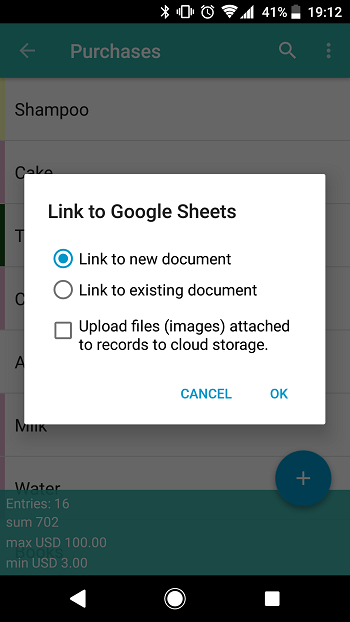
- Set whether the Library should be linked to the new or existing document. If you choose the second option, you will get access to all CSV files from your Drive to choose from.
- Choose whether to upload attached images and files to the drive in addition to data
To restore the Library from Google Drive, go to your libraries window, tap burger menu at the top-right of the window and choose Add Library option there. Then go to Import section and choose From Google tile. You will be redirected to the list of all Libraries synced with your account. Choose the needed one and tap it to import.
More detailed information can be found on the wiki.
