Memento Cloud Storage allows you to backup all your Libraries and get access to them on all your devices. Moreover, you can grant access to the Library to other registered users whether they are from your team or not.
To start using Memento Cloud, register an account inside the app. By default, you get access to the basic functionality of Memento Database and have 50MB of Memento Cloud. Anytime later you can switch to the new Subscription Plan to use advanced features and extend the available online storage. To find your best plan, learn more about the Licensing model.
To register an account or sign in, go to the main menu by clicking the burger at the top-left of the window and choose Cloud Storage option there. On the window that will be opened, tap Sign in and type your email or log in using the Google account. On the screen, type your password.
Once you are in, you can see the list of all Libraries downloaded to Cloud Storage, the info about available space and get access to your account settings:
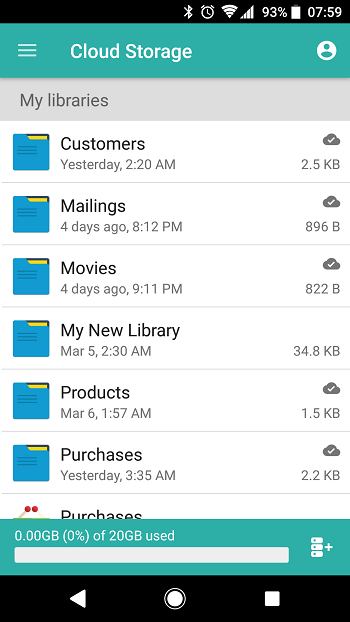
To go to account settings, tap the icon at the top-right of the window. Here you can see your username, email and current subscription plan, change your password, adjust the list of users and user groups connected to the account and change the license plan:
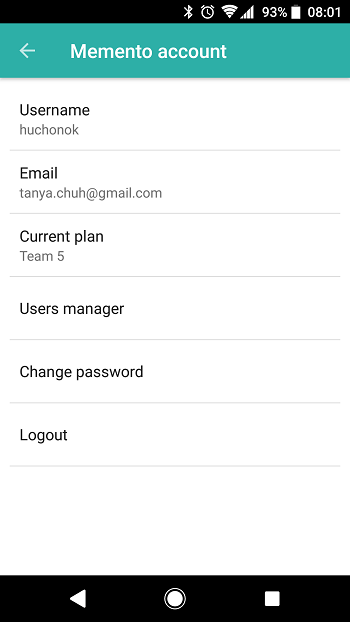
To see how the Library looks in Memento Cloud, tap the chosen one. On the Library page, you can see:
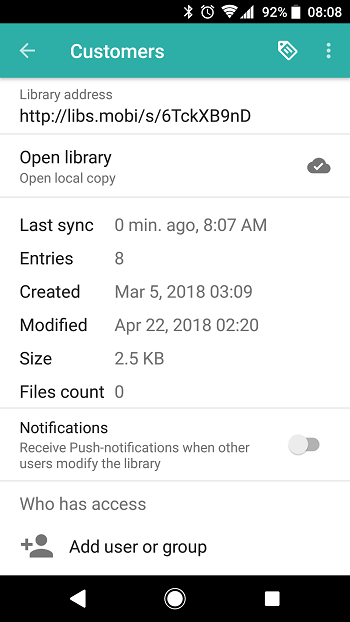
- Library address using which it can be accessed. Tap the address to share it via your favorite messenger
- Open library option or Download library option that allow you to see the local copy of the Library from the cloud storage
- Library properties, including the Last sync time and date, the number of Entries, the date when the Library was Created and Modified the last time, the Library Size it occupies on the storage and the quantity of attached Files.
- Notification toggle that defines whether you get the push-notifications every time the other user changes anything inside the Library
The list of users and groups that have access to the Library and Add user or group option that helps create specific access rules for those who will work with this Library with you.
