Fields added to Library may be visible or not depending on the value added to other fields. To adjust the relationships between fields and items of comprehensive fields, open Dependencies tab for the selected dependent field:
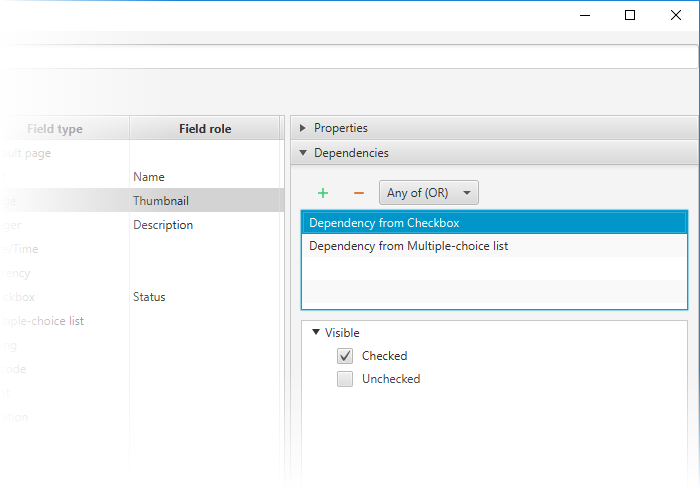
- Click
 to create a new dependency
to create a new dependency - Choose Visibility of this field option
- Choose the master field — the one that will define whether the dependent field is visible or not
- Choose the value of the master field that permits the dependent field to be shown
- Add more master fields if needed. If there are more than one, adjust the logical conjunction between them: whether all conditions should be complied or any of them is enough
The end user will see the different list of fields while adding a new entry. Depending on the master fields values, the additional fields will be shown or not.
Also, the list of choices for the conditional field may vary depending on other field value. To set the content dependency, follow the steps below:
- Choose the conditional field that will be dependent
- Go to Dependencies tab
- Click
 to create a new dependency
to create a new dependency - Choose Content of this field option
- Choose the master field — the one that will define whether the dependent field is visible or not
- Choose the value of the master field that permits the dependent choice to be shown for each possible choice value
