You can work with added entries anytime you manage the Library. There are several basic actions that could be performed for any entry: editing, deleting, duplicating, adding to Favorites.
Editing entries
To edit the existing entry, select it and click Edit option from Edit menu (1) or from the context menu of the entry (2). Also, you can use Ctrl + E hotkey:
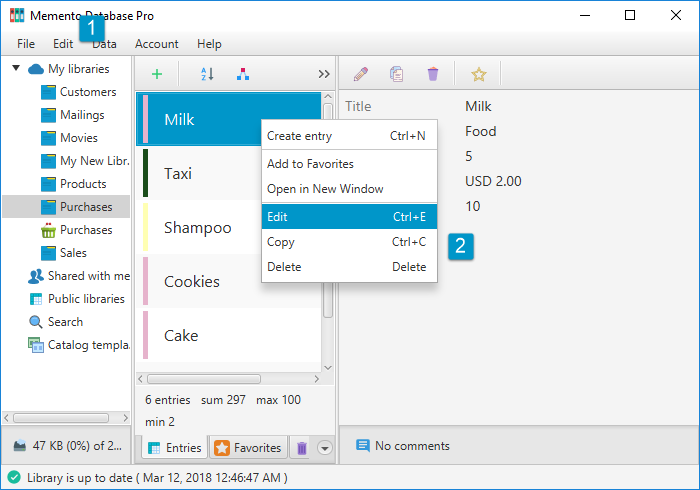
Deleting entries
To remove the entry, select it and click Delete option from Edit menu (1) or from the context menu of the entry (2). Also, you can use Delete hotkey:
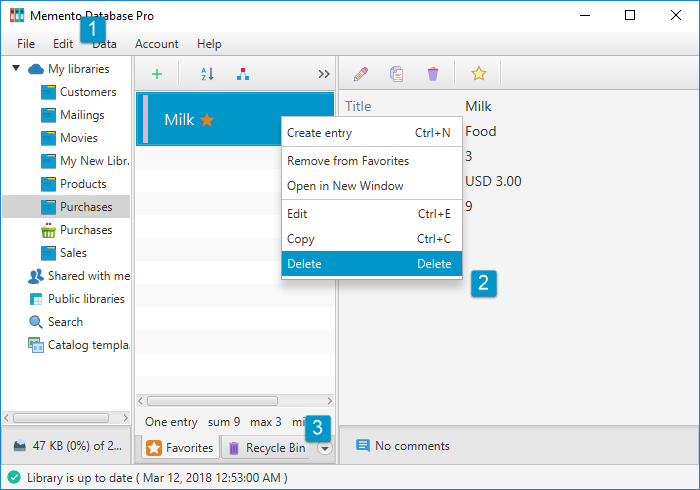
The entry won’t be removed at once: it will be moved to the Recycle Bin (3). Anytime later, you can Restore it using the relevant option from the context menu or from the Edit menu while you are on Recycle Bin tab. To remove the entry permanently, choose Delete option one more one from Edit menu or from the context menu while you are on Recycle Bin tab.
Duplicating entries
If you need to create several similar entries, it’s better to create one and duplicate it. To copy an info from one entry to another, select it and click Copy option from Edit menu (1) or from the context menu of the entry (2). Also, you can use Ctrl + C hotkey:
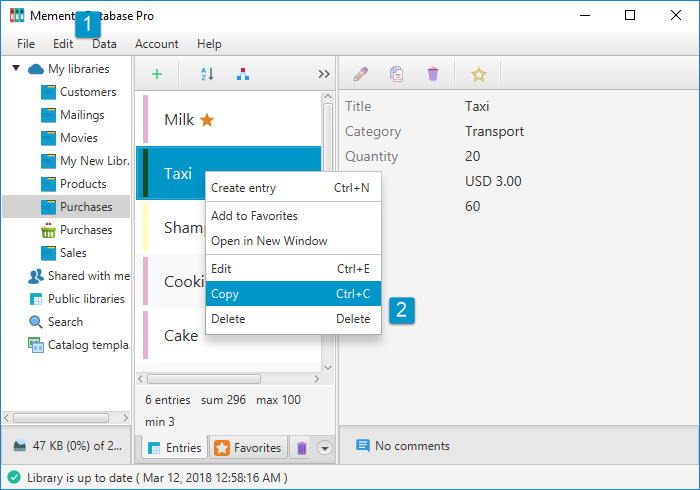
Copy action creates a new entry with the data you copied. Add the required changes if needed and click Save to finish the process.
Adding entries to Favorites
To distinguish some entries from other ones, you can add them to Favorites, so you will be able to get the fastest access to them. To do so, select the entry and click Add to Favorites option from Edit menu (1) or from the context menu of the entry (2):
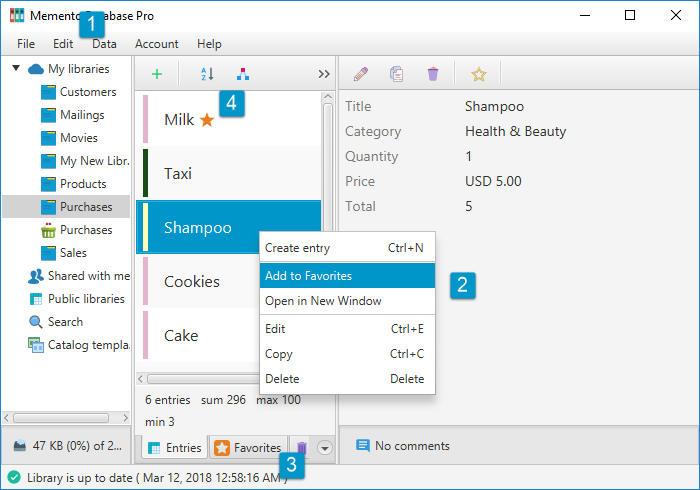
Favorited entries will appear on Favorites tab (3) and will be marked with the golden star (4). To remove the entry from Favorites, choose the relevant option from Edit menu or from the context menu of this entry.
Note that you can edit, delete or add to Favorites several entries at a time. Copy action is available for a single entry only.
