Adding entries manually has its advantages but may take forever and a day. If you have a CSV file with the corresponding data, it’ll be much easier to import it to the Library.
To import data, choose the Library and click Import from CSV… option in Data menu. Then you will need to find the file and define several options:
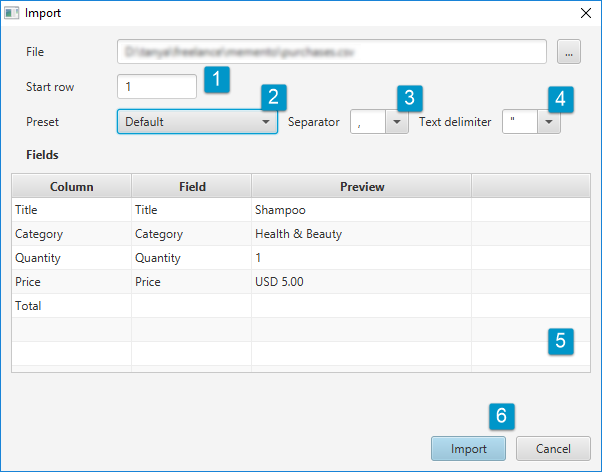
- Select the first row in the file from which the import should start
- Select the Preset depending on the type of the file you are importing
- Choose Separator — a special symbol used to set the fields inside one entity apart
- Choose Text delimiter — a symbol that shows the start and the end of the text field
- Check whether the data is parsed correctly on the example of one row
- Click Import to finish the process
Note that if your Library includes calculations, they will be filled automatically after the import even if they are not included into the source CSV file.
Reverse operation — exporting — will help you transfer data from the Library to other apps and formats. To turn entries to a CSV file, click Export to CSV… option in Data menu and go through steps 2-5 mentioned above. Click Export to finish.
To learn about specific rules for certain field types, visit the wiki.
