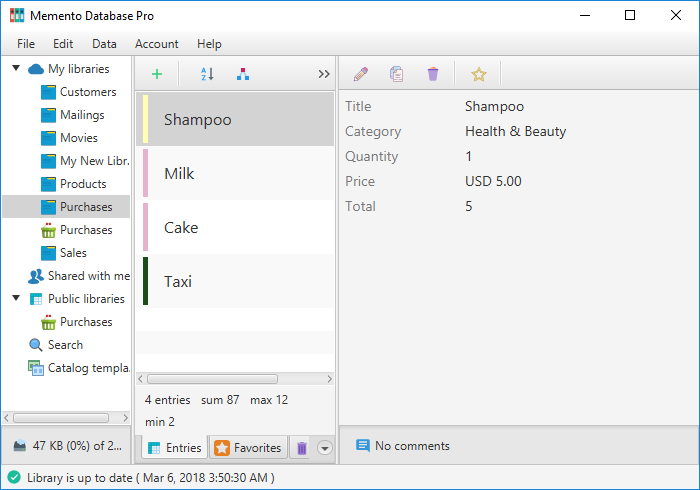To make the list of entries clearer for an end user, you can adjust how the entries will be marked with a color line. Note that this option is available only if there’s at least one Single-choice list or Radio Buttons fields in the Library.
To add the mark, follow the steps below:
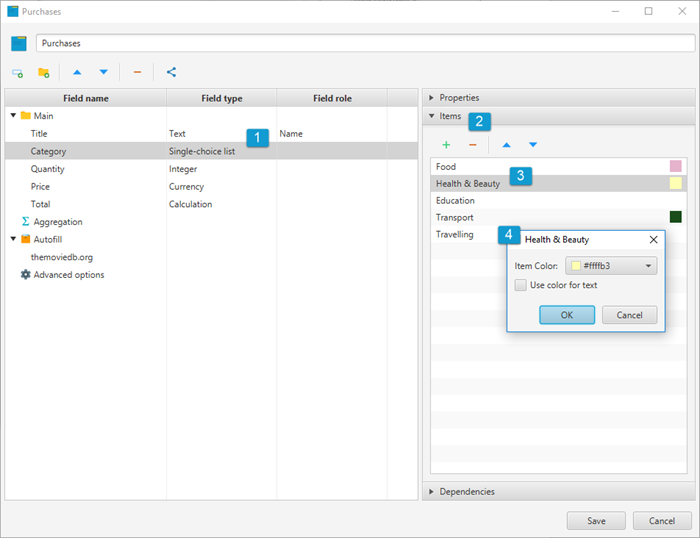
- Choose Single-choice list or Radio Buttons fields that will influence the entries color
- Go to Items tab
- Choose Color option from the context menu of each item in the list
- Adjust the Item Color, define whether it should be used as a font color too, click OK
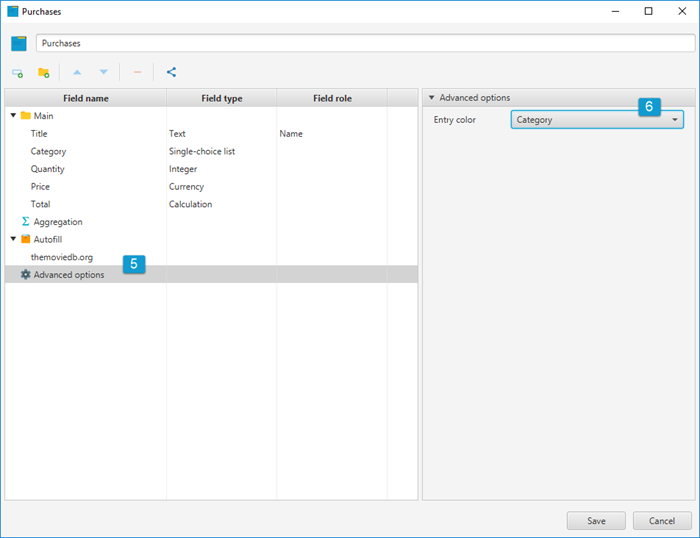
- Select Advanced options row in the table
- Choose the field adjusted before as the one that determines an Entry color
Here is how the end user will see the entries now: