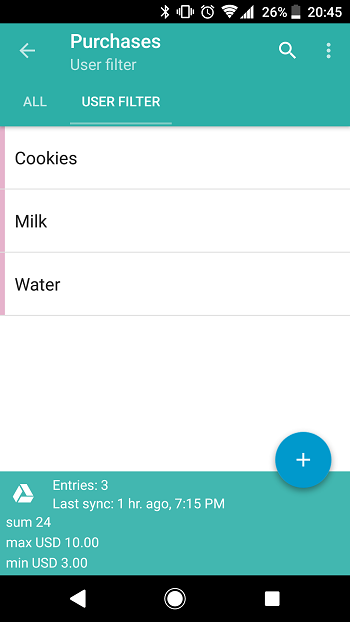To get access to the entries with the specific parameters, use Filters. Filtering allows you to choose the entities of data that meet the predefined requirements. To add a new filter, go to Library Settings, tap More submenu, go to burger menu of the Filters option and choose Create filter there. Set the name of the filter and:
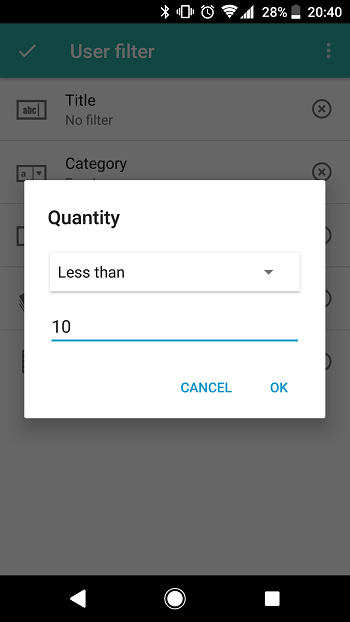
- Tap the field to filter by
- Choose the filter criteria. It depends on the field type chosen on the previous step. Thus, for strings, you may choose whether the field equals or contains the entered data; numeric fields have “less” and “greater” criterias; for the lists, you need to choose the allowable items, etc.
- After you are done, tap the check mark at the top-left corner of the window to save a new filter or choose Cancel from the burger menu at the top-right corner of the window to discard the changes.
In addition to the possibility to create a new filter, you can get more from the burger menu of the Filters option:
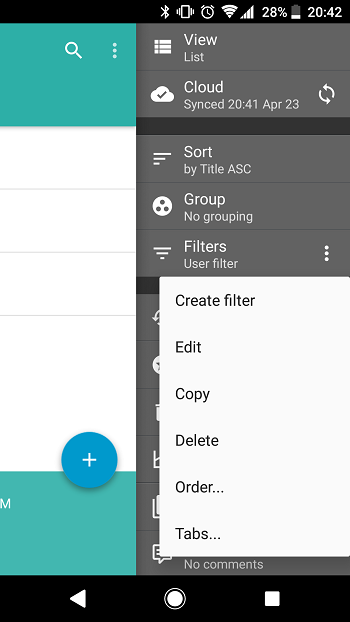
- Edit the filter that is active now
- Copy the active filter
- Delete the active filter
- Set the Order… of all created filters
- Adjust which filters will be shown as Tabs…. We recommend you to choose the filters as tabs in order to be able to view the filtered data easily from the Library window: