Memento Database provides powerful full-text search capabilities that allow you to quickly find entries across all your data. The search engine indexes all fields in your entries, making it easy to locate any information, no matter how large your database grows.
Search Scope
You can search your data in two ways:
- Global Search (All Libraries). To search across all Libraries in your database, tap the
 icon on the toolbar of the My Libraries screen. This will search through all entries in all Libraries and display results grouped by Library.
icon on the toolbar of the My Libraries screen. This will search through all entries in all Libraries and display results grouped by Library. - Library-Specific Search. To search within a single Library, open that Library and tap the
 icon on the Library’s toolbar. This searches only the entries in the current Library, making results more focused and faster.
icon on the Library’s toolbar. This searches only the entries in the current Library, making results more focused and faster.

Quick Search
As you type in the search box, Quick search provides instant suggestions and results. Quick search is optimized to search specific fields that you designate as most important.
Configuring Quick search fields:
- Open Library settings to select which fields should be included in Quick search for that Library.
- Or set default Quick search behavior in general app settings.
Quick search hints appear below the search box as you type, allowing you to quickly navigate to the most relevant entries.
Barcode Search
If your Library contains a Barcode field, you can search for entries by scanning physical barcodes instead of typing.
How to use Barcode search:
- Tap the
 search icon to open the search panel
search icon to open the search panel - Tap the barcode icon on the right side of the search bar
- The camera scanner will open automatically
- Point your camera at the barcode to scan it
- All entries containing that barcode value will be displayed instantly
Note: The barcode search icon only appears when at least one Library in your database (for global search) or the current Library (for Library-specific search) contains a Barcode field.
Search Results
All found entries are displayed in a list. For global search, results are grouped by Library name, making it easy to see where each match was found. For Library-specific search, results appear as a simple list of matching entries.
Tap any search result to open that entry and view its full details.
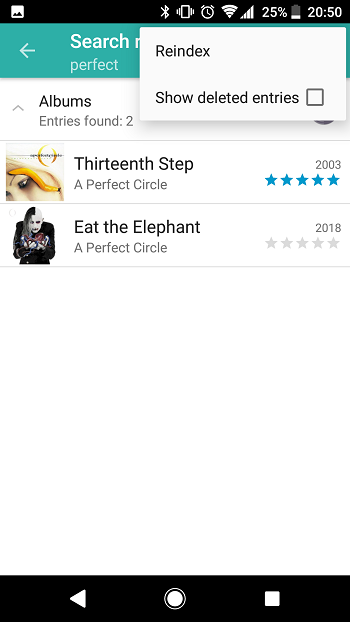
Search Syntax
Memento Database uses full-text search (FTS) technology, which provides powerful search capabilities with support for advanced operators.
Basic Search
Simply type your search terms into the search box. The search engine will find all entries containing those terms.
Examples:
android → finds entries containing "android"
By default, multiple terms are combined with an implicit AND operator – all terms must be present in the entry for it to match.
Exact Phrases with Quotation Marks
Use double quotes “…” to search for exact phrases:
"hello world" → finds entries with exactly this phrase
android "exact match" → combines regular terms with exact phrases
Escaping quotes:
To search for a literal quote character, double it inside the phrase:
"say ""hello""" → searches for: say "hello"
Wildcard Prefix Matching
Use asterisk * at the end of a word to match any word starting with that prefix:
test* → finds: test, testing, tester, tests, testament
Important: The wildcard only works at the end of a term. Patterns like *test or te*st are not supported.
Exclude Terms with Minus (-)
Use minus – before a term to exclude entries containing that word:
android -ios → finds entries with "android" but NOT "ios"
Boolean Operators (OR, AND, NOT)
Combine search terms with logical operators:
OR Operator
Finds entries containing either term:
android OR ios → finds entries with "android" or "ios" (or both)
cat OR dog OR bird → finds entries with any of these animals
AND Operator
Finds entries containing all terms (this is the default behavior even without explicitly using AND):
project AND active → same as: project active (AND is implicit)
NOT Operator
Excludes entries containing the term:
project NOT completed → finds "project" entries that aren't completed
Operator Precedence
When combining multiple operators, they are evaluated in this order (from highest to lowest precedence):
- NOT – highest precedence (tightest grouping)
- AND – medium precedence
- OR – lowest precedence (loosest grouping)
Examples:
android OR ios kotlin → interpreted as: android OR (ios AND kotlin)
one OR two NOT three → interpreted as: one OR (two NOT three)
(android OR ios) kotlin → use parentheses for explicit grouping
Combining Operators
Create complex queries by combining multiple operators:
"exact phrase" OR keyword* -excluded
→ finds exact phrase OR prefix matches, but excludes certain terms
Search Settings
Access Search settings from the menu button (three dots or burger icon) in the search panel. These settings provide additional search options and customization:
Reindex
Reindexing rebuilds the full-text search index from scratch, ensuring optimal search performance and accuracy.
When to reindex:
- Search results seem incomplete or incorrect
- After restoring from a backup
- The search process becomes noticeably slow
Clear Search History
Removes all saved search queries from the search history dropdown. This clears the list of recent searches that appears when you tap the search box.
Auto-escape Query
Default: OFF
When enabled, this option automatically escapes all special characters in your search query, treating them as literal text rather than operators.
When to enable:
- Your data frequently contains special characters like hyphens in product codes (e.g., “U-123”, “SKU-456”)
- You want simple, predictable search behavior without worrying about operator syntax
- You rarely need advanced search operators
Effect when enabled:
- U-123 → searches for the literal text “U-123” (hyphen is not an exclusion operator)
- android -ios → searches for the literal text “android -ios” (minus is treated as a regular character)
- project OR task → searches for the literal text “project OR task” (OR is not a boolean operator)
- All special characters (-, *, OR, AND, NOT, “) become regular text
Note: When Auto-escape is enabled, you cannot use search operators. This option is designed for users who want simple, straightforward text search without the complexity of operator syntax.
Auto-wildcard
Default: OFF
When enabled, this option automatically adds a wildcard * to the end of each search term, enabling prefix matching by default.
When to enable:
- You frequently search for partial words or variations of terms
- Your data contains many related terms (e.g., “phone”, “phones”, “phone-case”)
- You want broader, more inclusive search results
Effect when enabled:
- test → automatically becomes test* → finds: test, testing, tester, tests, etc.
- proj case → becomes proj* case* → finds variations of both words
- Terms already ending with * are not modified
Important: Auto-wildcard only works when Auto-escape is OFF. If Auto-escape is enabled, the wildcard functionality is disabled since all special characters are escaped.
