After the Library is created, it is shown in the list on the main screen. You can get access to the most essential actions available for it using the burger menu at the top-right corner of the Library tile. From menu, you can:
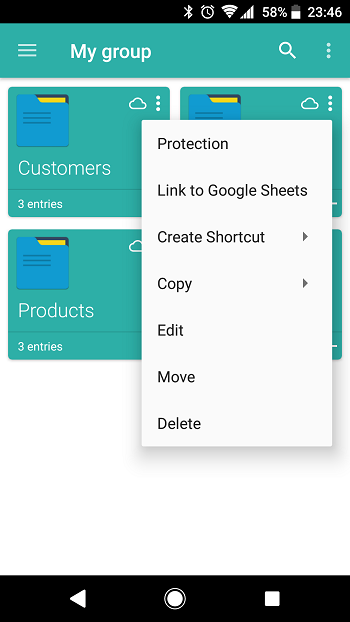
- Set the password and encrypt the Library using Protection option
- Link Library to Google Sheets by associating it to the new or existing document. Optionally, you can upload attached files to your Google Drive
- Create Shortcut that will let you open the Library or Create a new entry from the device main screen without necessity to open Memento Database app
- Copy Library structure or the whole database with entries
- Edit Library settings, fields, aggregation, etc.
- Move Library to the group
- Delete Library from the list and from your device
More features are available inside the Library. Tap the Library to open it and click burger menu at the top-right of the window. In addition to the options described before, here you can:

- Go to advanced properties from More submenu that allows you to:
- Change the View of how the entries are shown inside the Library: as a List, Table or Cards
- See the last sync time with Cloud and adjust the access permissions for other users
- Sort entries
- Group entries
- Create and adjust Filters
- View the History of viewed entries
- Look at the Favorites
- Review the Recycle Bin
- Create Charts based on the entries data
- Review the attached Files
- Add or Edit Comments
- Add or adjust Scripts
- Import data from CSV file or Export it
- Send All entries as a text or CSV file using the third-party app
- Open and adjust Settings
- Get Help using the links to community forum, wiki, etc.
