Memento allows editing entries after they are created, so no worries if you made a mistake, we’ve got you! There are also other options for added entries, you can access them by tapping a three-dot menu in the upper-right corner. We will look through the options from the contextual menu in this article, but let’s start with the basics.
To modify an existing entry, open the library, choose the entry you want to edit, and click Edit in the upper-right corner. You will see all the same fields as while you create a brand new entry, make the needed changes, and press Save to keep them after.
Now to the contextual menu options: press the menu in the upper-right corner to expand it, and choose one of the available options:
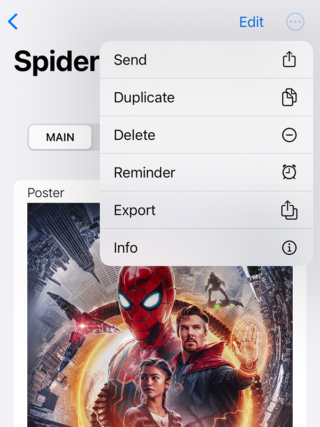
- Send option allows you to send this entry in a text format in various applications. After choosing Send option, a standard iOS sharing screen will open, and you’d need to choose the application to share the chosen entry to.
- Once you choose Duplicate, you will see the screen as if you were creating a new entry, except all the data from the chosen entry will already be there. This option may be useful if you need to add several similar entries, so you can start with one of them, then use the Duplicate option and modify the newer entries on-the-fly.
- Pressing Delete option will remove the chosen entry from the library.
- You can set a Reminder for a certain entry: choose the Date, Time, set the Repeat rate and add a Note if needed. Permission to send you notifications is required for the Memento application if you wish to use this feature.
- Pressing Info option will give you more data about when the entry was Created, Modified, and who is the Author of this entry.
