Group parameter permits Memento users to divide the data by the common characteristic in a certain library. Once set up, your entries will show as groups in the library. To set up a Group, follow these steps:
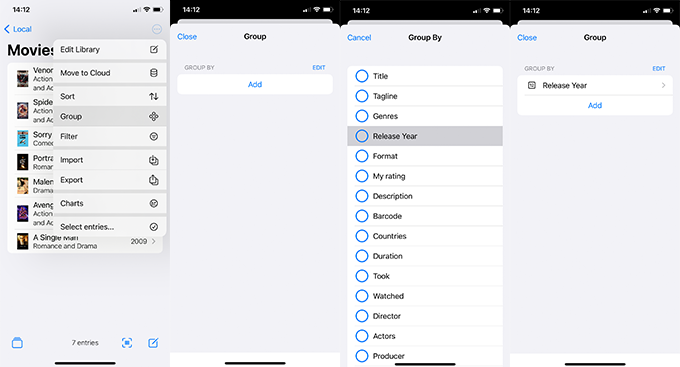
- Open the Local or Cloud library you want to manage
- Click on the three-dot menu on the upper-right side, and choose Group
- Press Add to create a new condition. Depending on the library, you will see different parameters that you can Group the entries with
- Once you have created the first Group by parameter, you can Close this window and check out what the library looks like after grouping is enabled. You should see the drop-down lists, and when tapping on them, you will see the entries that share that parameter
- If you wish to get more in-depth and use other parameters to arrange your entries, feel free to evoke the Group menu and add other criteria. This will create a tree-like structure, where your entries will sit under two (or more) parameters
Please note, that if you use multiple Group by conditions, their order is crucial: tap the Edit button to rearrange them and set the structure you wish to see in the library.
